As we all know, Google Chrome comes pre-installed on all Android phones, this becomes the default browser on most of these phones automatically. There is nothing wrong with having more than one or two web browsers on your phone unless you face storage space problems. This post presents the reasons to disable Chrome on Android Phones, and how can you overcome the after-effects.
Often while uninstalling applications on Android, you may across certain apps that you can neither uninstall nor disable. These apps are either bloatware or important ones like Chrome. For the bloatware, you may go ahead with forcefully stopping them but don’t perform such a task on Chrome. At max, you revoke all its permissions, storage access, and Mobile data. By revoking all its mandatory permissions, it will stop consuming any more resources on Android.

Why Would You Disable Google Chrome on Android?
There was a time when Firefox and Chrome were equally good on personal computers. However, as Chrome comes in-built on Android devices, users are forced to use this as their default browser. Additionally, Google has worked a lot to improve Chrome and brought several new features to it. One such feature is the level of synchronization you will receive after having Chrome on both laptops and phones.
Despite its great interface and strong sync feature, there are users who simply love exploring new browsing apps. After they switch to a new app, having Chrome running seems pointless on low-end devices. By low-end devices, we mean those devices which are running on low RAM or less powerful processors.
How to Disable Google Chrome on Android Phone
If you have already made up your mind not to keep the Chrome browser enabled on your Android, follow these steps to disable it –
Note: You may find some differences while following the below steps on your Android phone. This is because each and every manufacturer offloads their own OEM on Android skin. No need to worry as the basic things remain the same.
- On Android version 10 or higher, long press the Chrome icon.
- A flyout menu will appear, click Disable.
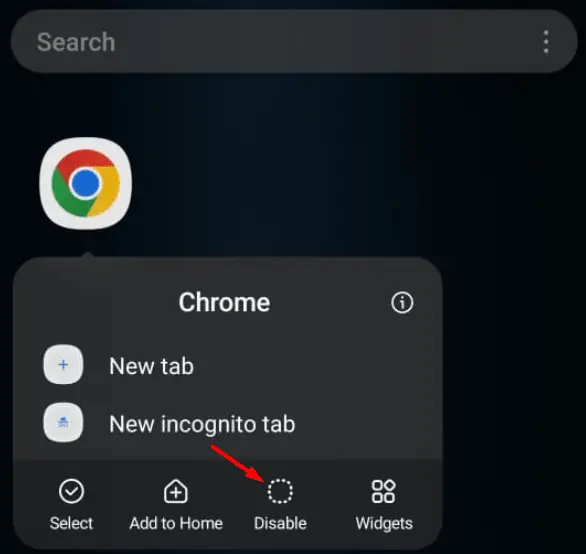
- You will get a message saying what will happen when you proceed with the ongoing task. Well, click on the Disable button again.
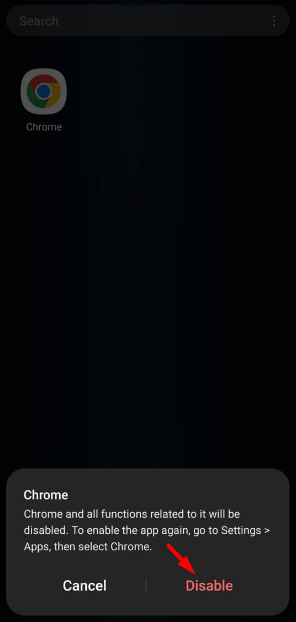
- Google Chrome will then be disabled and you may find it by visiting the path – Android’s Settings > Apps > Disabled Apps.
For all other Android versions, you may follow these steps –
- Locate and tap on the Settings app. You may swipe the screen from up to down and click on the gear icon as well.
- Go to Apps and locate Chrome. When found, tap on it.
- At the bottom, you must see an option to disable it. Well, click on it.
- A warning message may appear next, click Disable app and Chrome will no longer be running on your Android phone.
When you disable Chrome on Android, all its files remain intact and stored on your phone. The only thing that you have ensured is putting the Chrome browser to sleep. Its icon will disappear from the App drawer as well as the main screen.
Assuming you have successfully disabled Chrome on your Android phone, there’s one thing that you must ensure. This is to check for an app named “Android System WebView” installed on your Phone. Go to Android’s Settings > Apps and look for this app.
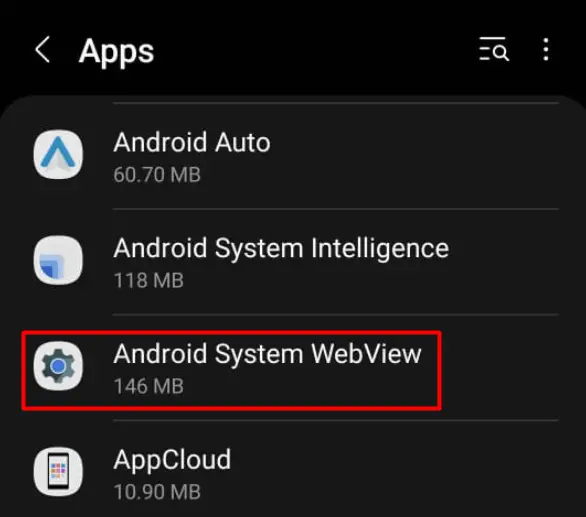
This app must appear among the top applications on your android phone. With the Chrome app disabled, this app will now perform the task of taking you from one app to another. Additionally, this also ensures viewing desktop websites easy on mobile platforms.
Note: It isn’t possible to completely remove Chrome from Android unless you are willing to get root access to your Phone.
What if Your device can’t disable Chrome?
On some Android phones, you might find this Disable button grayed out. If that’s the case, click on the Force Stop button. In case the force stop fails as well, you must do the following –
- On Chrome’s App info, locate permissions. Click on it and revoke all the permissions there.
- Come back and click on Storage. Click Clear cache first and then Clear data.
- Come back again and this time tap Mobile data. Disable the toggle switch available next to “Allow background data usage”.
Now that you have disabled its access to Storage, Mobile data, and revoked all its permissions, this won’t operate. So, sit back and relax.
What happens when you disable Google Chrome on Android?
Google Chrome is no doubt the main application on Android. This app not only helps to browse different items online but also manages system apps and third-party apps on your smartphone. For example, when you search for a YouTube video on Chrome and click on it, the system redirects you to the YouTube app automatically.
In the absence of Chrome, you need an application that performs cross-linking sites. Well, go to Settings > Apps, and search for an app – “Android System WebView”. Though this app is also powered by Chrome, it can actually run even in the absence of Chrome. Go and check its presence inside your Android device and only when you find this app installed and running, go ahead and disable Chrome.
Not having Android System WebView on your phone will affect opening webpages on any app installed on your phone. After you confirm its presence, make sure to install a third-party browser as well like Firefox or Opera.
From now onward, when you click on a web link, the same will open inside the app itself (provided Android System WebView is running in the background). In short, you can say this app works like a mini browser for all internal as well as third-party apps.
Note: It doesn’t matter what the scenario is, but you should never force remove the Chrome browser if your Android doesn’t allow disabling it. If you do go ahead with disabling Chrome, this will cause some serious issues on your phone.
Can I permanently uninstall Chrome from an Android device?
Yeah, you can but as stated earlier, you must have root access to your phone. Alternatively, you may also use Android Debug Bridge (ADB) to permanently remove Chrome from an Android phone. Removing Chrome via ADB is quite straightforward and easy to perform. However, when you are done uninstalling Chrome, a series of issues may pop up and you have to deal with them separately.
When you uninstall Chrome wholly from your Android device, this also removes some core files which are essential to Android’s security and well functionality. However, disabling Chrome keeps its files available on your phone, and thus there is no threat of breaking down your Android device.
Should I go for disabling Google Chrome on Android?
If you do have storage space problems and you can’t leave your other browser, say Firefox, you might go for disabling Chrome on Android. But in any case, don’t go for uninstalling Chrome completely by getting the root access to your Phone. Doing so will unnecessarily weaken the security of your Android device and in long run, may trigger some potential harm to your phone.
Read Next:



