Windows 10 comes packed with a bundle of keyboard shortcuts that you may use to enhance your work efficiency. Keyboard shortcuts are basically a combination of keys that can be otherwise performed using a Mouse. Recently, Microsoft introduces a set of new hotkeys that can increase your overall efficiency thus increasing productivity.
The list by Microsoft is very long, so we categorize the keyboard shortcuts section-wise. Additionally, we have also included a list of well-known hotkeys for web browsers. Let’s begin knowing these shortcuts in detail –
Keyboard Shortcuts
- Frequently Used
- Settings
- Taskbar
- Windows Logo
- File Explorer
- Command Prompt
- Dialog Box
- Virtual Desktops
- Web Browser
Frequently used Windows 10 Keyboard Shortcuts
1] Commonly Used Keyboard Shortcuts
In this section, we will cover the commonly used keyboard shortcuts from time to time on Windows 10 PC –
Hotkey – 1

Hotkey – 2

Shortcut Keys – 3

Shortcut Keys – 4

2] Settings Keyboard Shortcuts
The Settings UI provide three essential keys combination to access Windows 10 settings panel –

3] Taskbar Keyboard Shortcuts
One may use the following shortcut keys while navigating on the taskbar –

4] Windows Logo Keyboard Shortcuts
The Windows logo key is the heart of any Windows 10 device. This is why there are numerous key combinations that you can use from time to time to smoothly access the internal components.
Keys Combination – 1
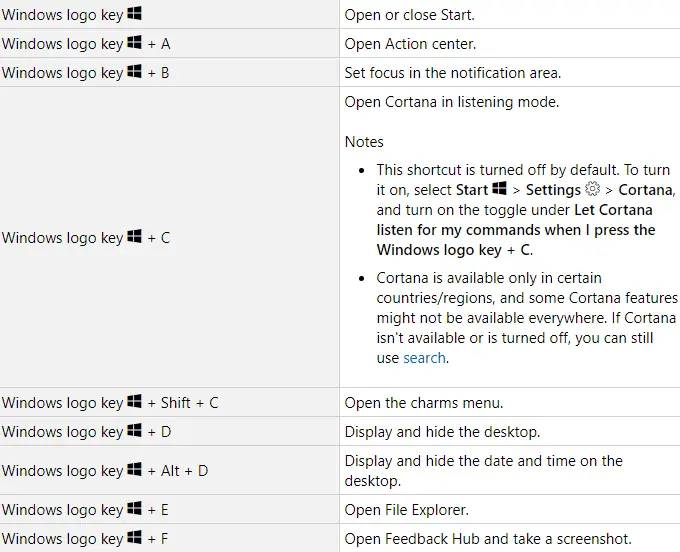
Keys Combination – 2

Win logo Keys Combination – 3

Keys Combination – 4

Keys Combination – 5

5] File Explorer Keyboard Shortcuts
You may find the below keyboard shortcuts interesting while working on the Explorer user interface.


6] Keyboard Shortcuts for Command Prompt
The following hotkeys are widely used while executing codes inside the Windows Console –

7] Dialog Box Keyboard Shortcuts
One may use the combination of the following keys while inside a dialog box –

8] Virtual Desktops Keyboard Shortcuts
If you are connected to a virtual desktop on your computer, you may find these shortcuts pretty useful –

9] Browser Keyboard shortcuts
You may try the following shortcut keys while browsing on Microsoft Edge, Chrome, Mozilla, etc.
Ctrl + Shift + T– Opens the previously closed tabs.Ctrl + T– Opens a New Tab.Ctrl + N– Launches a New window.Ctrl + R– Reloads the current page.Ctrl + W– Closes the Current TabCtrl + L– Takes you to the address bar.Ctrl + D– Allows bookmarking the current webpage.Ctrl + H– Opens the History section in a new tab.Ctrl + J– Opens the Downloads section.Ctrl + K– Enables searching on the default Search Engine.Ctrl + Tab– Takes you to the next opened tabs. In the case of no further tabs, it goes to the first tab.
Did you like our presentation? If yes, then do bookmark this page so that you can easily get the necessary Windows 10 Keyboard shortcuts whenever required.



