On Windows 10, Task View is a very beneficial and valuable feature that allows the user to Add a New Virtual Desktop. Using this application, you can easily manage apps and open windows. It is possible to move windows between virtual desktops to arrange them in an advantageous approach. At last, Windows 10 has received an option to rename this feature.
Windows 10 operating system comprises the virtual desktops as an inbuilt feature which allows you to open different programs at once. For PC users who have used Windows only since perpetual, it is a step forward. But for users using Mac OS X or Linux, this feature also known as Task View is not magnificent or impressive. Existing of the multiple desktops is not new. The ability to use this feature exists in Windows since Windows 2000 at the Application Program Interface level.
Some third-party programs have used these interfaces to provide virtual desktops. However, Windows 10 has made this feature available out-of-the-box in a useful way. You can quickly create a new virtual desktop with the help of an easy approach which we have discussed in this article. Let’s review these methods.
Ways to Add a New Virtual Desktop on Windows 10
Here, we discuss the steps to Add a New Virtual Desktop on Windows 10-
- Firstly, click on the Task View button available on the Taskbar. Alternatively, you can also use the Window + Tab shortcut key.
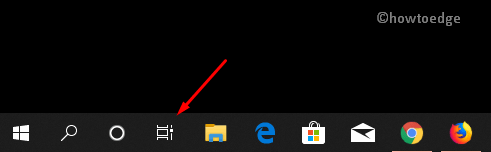
- In the appeared window, click on the New desktop thumbnail button. This will create a new virtual desktop as shown in the given snapshot-
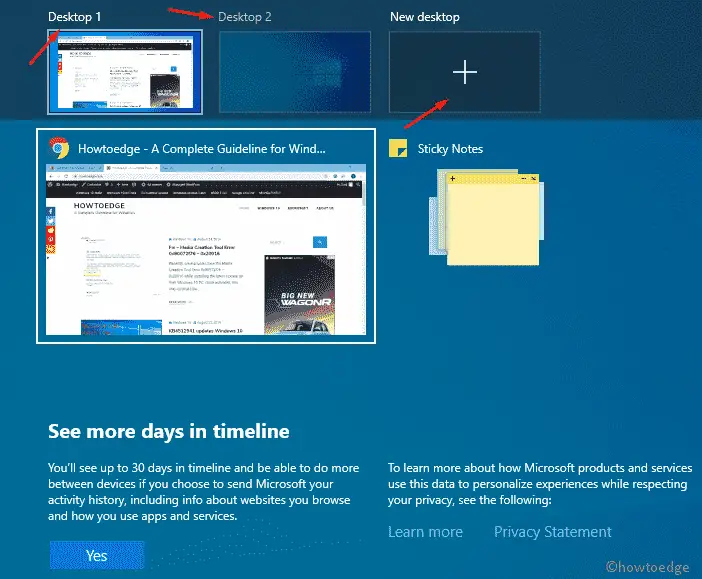
- At last, click on the particular desktop which you want to switch.
Note: To see its content, simply place the mouse over specific desktop thumbnail preview.
You may use some keyboard shortcuts as well instead of this complex procedure.
Using Keyboard Shortcut
- Press Win + Ctrl + D together on the keyboard.
- This will create a New Virtual Desktop and make it the active one.
- Now, you can easily switch to any existing virtual desktops.
You are done!



