Microsoft Edge utilizes some extra system resources while opening up, thus its launch time may vary from one PC to another. To resolve the extra time taking or boost Microsoft Edge startup time, the company has brought a new feature to one of its insider channels i.e. Canary version 88.
When you enable this feature, Edge will run some of the essential processes right at the beginning of the PC startup. Thus, when you actually click upon its icon, this takes slightly less time to start. Certain insiders reported seeing a significant change in the browser-opening time when they enable this boosting up feature on their web-browsers. However, as this is still under development phase, Microsoft may remove this functionality if this doesn’t serve its purpose. Let’s explore how to boost up Microsoft Edge on Windows 10 device –
How to speed up Microsoft Edge Launching Time
Go through the following steps to boost Microsoft Edge startup time on Windows 10 PC –
- Click over its icon to launch the Microsoft Edge web-browser.
- Head over to the top-right corner and click the three-dotted structure.
- Hit the Settings option from the drop-down list.
- Click the three-lines (now available on the left pane) thereafter choose System. See the Snapshot below –
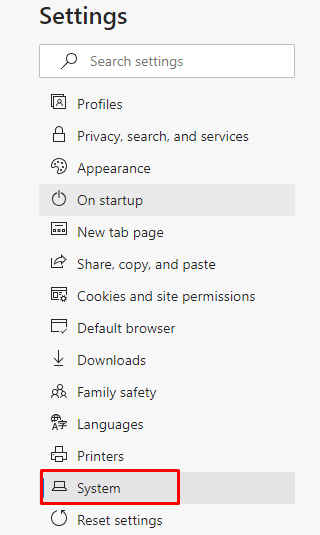
- Move to the right side and turn on the Startup boost toggle switch.
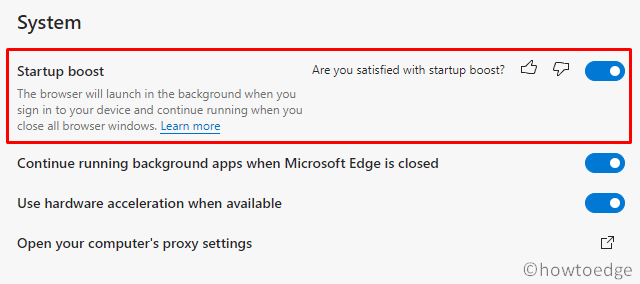
That’s it, the edge browser will automatically re-launch in the background. The browser continues to utilize some of the system resources, however, not at the cost of impacting performance.
Alternatively, you may also enable the Save resources with sleeping tabs toggle switch. If you activate this option, all inactive tabs will go to sleep after a specified time to save some more system resources. You may use the drop-down feature next to the Put inactive tabs… and specify your own range of timings.
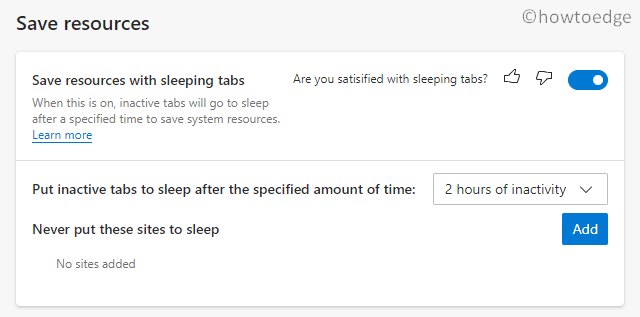
Disable boosting Microsoft Edge Startup Time
In case you don’t find any appreciable changes in the startup time and want to go back to the earlier settings, follow these steps –
- Open Microsoft Edge and browse to the below path (as reached before in the above section) –
Settings and More (Alt + F) > Settings > System
- Jump to the right pane and turn off the Startup boost toggle switch.
- When you complete the above steps, the Edge browser will no longer run in the background during PC startup. From now onward, when you click over its icon, this may take the usual timings to open up and sometimes even consume extra system resources.
| Note: This feature is still under observation list by Microsoft and they might even remove this when nothing satisfactory comes out of this setup. |
To know more about boosting Microsoft Edge startup time, visit this FAQ page.
Read Next:



