Microsoft’s new Chromium-powered Edge Insider browser supports two ways to change your Profile Image. You are able to create a profile either using the local account or with a Microsoft account, which has the competence to synchronize settings and data across devices. Alongside, depending on the process you use, your profile will get a default image. If you’re using a local account, then you’ll see a common icon, whereas your account picture will appear in the profile if you use a Microsoft account.
In addition, you can Change Profile Image on Microsoft Chromium Edge if you prefer to see a different picture. Each having their own individual identifications, preferences, settings, and extensions that will be new experiences to users of the Edge currently included with Windows 10. In this blog post, you will learn the steps to Change Profile Image on Microsoft Chromium Edge.
Related: How to Enable Fullscreen Mode in Chromium Edge
How to Change Profile Picture on Chromium Edge
To change the Profile Image on Microsoft Chromium Edge, use the steps –
- First of all, open your Chromium Edge browser.
- Go to the top-right corner and click on Settings and More (three-dotted line).
- Alternatively, simply press Alt+F together to bring this action.
- Select Settings and then click Profiles on the left side.
- On the following page, click on More actions (3 dots) button.
- In the drop-down menu, tap on the Edit button.
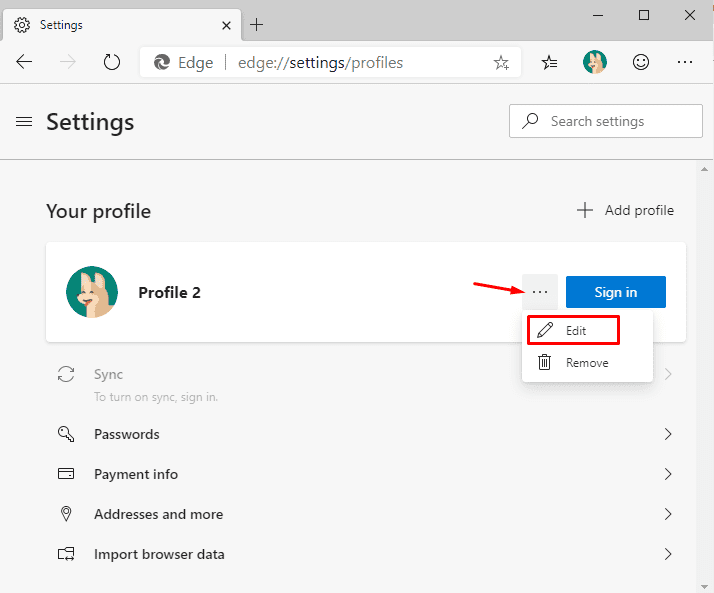
- When the Edit profile window opens, click on the Change picture link.
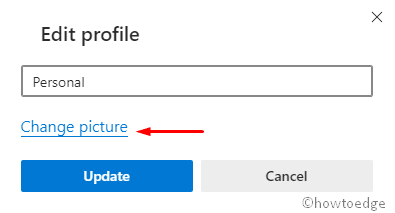
- Click the Add a picture button to select the profile image.
- Hit the Open button and then Save it.
- The new profile image will be available across all your devices and services.
Note – In case, if you’re not using a Microsoft account, simply choose the image you want to use, and click the Update button.
That’s it.



