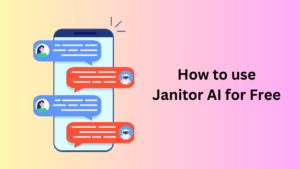These days, more and more people are searching for things over the Bing Search engine. This is a dream come true for Microsoft and its supporting staff. This becomes possible only after the introduction of Bing Chat AI as the default search engine in Microsoft Edge. Though this is a great thing moving forward to Microsoft, there are people who simply love the traditional Bing Search. If you are one such user and want to disable Bing Chat AI in Bing Search, this article is for users like you.

Why Bing Chat AI is not that helpful in searching for things online?
There’s no doubt that Bing Chat is by far the smartest move by Microsoft and it has already yielded good results for the company. However, with Bing Chat suggesting only the top-ranking pages over its interface, users are now thinking otherwise.
When one searches for different keyphrases over the new Bing, they are waiting for smart and intelligent answers to appear as the results. Displaying the top pages from Google or Bing is not the ideal way to showcase its intelligence.
Considering how well Bing Chat performs these last few months, we can hope Microsoft reshapes it soon to include smart answers. For now, if you don’t want answers to become redundant, you may disable Bing Chat AI by following the below sections.
How to Clear Bing Chat AI Search History
How do I disable Bing Chat AI in Bing Search?
If you don’t want Bing Chat AI to appear while searching over the Bing Search engine, you may follow these steps –
- First of all, visit the official site of Bing Search.
- In the top-right corner, you will find three horizontal bars. Well, click on this hamburger icon.
- Click once on Labs and then select the Off radio button.

That’s it, the Bing Chat is now disabled from the Bing Search engine in Microsoft Edge. Do note that you have disabled Bing Chat AI from the Search engine only. The Bing Chatbot will remain intact and may open when searched upon.
Disabling Bing Chat AI from everywhere in Microsoft Edge
In case you want to remove all instances of Bing Chat from Microsoft Edge, you may do so by following these steps –
- Launch Microsoft Edge, and navigate to www.bing.com.
- Click on the three horizontal bars and then select Settings.
- When this expands, click on the More option.

- Scroll down to Bing Chat (Beta), and uncheck the box left of “Show Bing Chat“.

- A pop-up will appear at the bottom providing three different options.
- Click Save to proceed ahead with disabling Bing Chat. Else, select Use default settings.

- That’s it, you have successfully disabled showing Bing Chat everywhere in Microsoft Edge.
In case you ever want to bring back the Bing Chat, all you require is to undo the above steps. Hopefully, you find this post useful and easy to follow. Let’s know in the comment section why you decided to choose the traditional Bing over the new Bing chat AI.