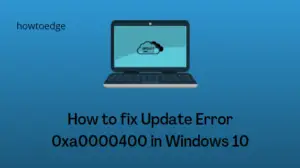When it comes to antivirus, there are several known entities. Bitdefender is one of them and it performs superbly on all fronts like Securing your device, protecting against ransomware, and several others. Still, there comes a time when you have no choice other than to turn off your antivirus. This post presents a simpler way to disable Bitdefender completely on Windows 11.

When it is required of you to disable your Antivirus?
Antiviruses are known to prevent new app installation(s) even when you are completely sure of its Genuity. Sometimes this may also prevent new updates from downloading or installing on your computer as well. In all such cases, you must disable your antivirus program or you won’t be install the conflicting software or new update(s).
If this antivirus is Bitdefender on your Windows 11 PC, learn how to disable it easily momentarily, or even permanently. Do remember to turn it back On as soon as the app installs successfully. Otherwise, your PC is vulnerable to online threats, trojans, ransomware, etc.
How to turn off Bitdefender on Windows 11
To disable Bitdefender on Windows 11 PC, use these steps –
- First of all, click on the up-arrow available on the taskbar.
- When this expands, right-click on the Bitdefender icon and select Show.
- Let the Bitdefender start and head over to the Protection tab.
- You will find the Antivirus as the first option on its right pane. Click the Open button available on it.

- Go to the Advanced tab, and turn off the toggle switch available next to “Bitdefender Shield“.
- The UAC window will appear next asking if you want to disable this app. Well, click on the Yes button.
- Bitdefender will now prompt you for how long you would like to turn off this application. Use the drop-down menu to select between 5 minutes to 1 hour or turn it off permanently. One may also choose to keep this disabled until his/her device restarts.

- After selecting an option, hit OK and this security app will be disabled for the chosen time interval.
- Go back to the Protection tab, and this time hit Open available on the “Advanced Threat Defense” tile.
- Head over to the Settings tab and turn off the first toggle switch i.e. “Advanced Thread Defense”.

Note: If you have purchased the premium version of Bitdefender antivirus, you must disable the following features on the Protection screen.
-
VulnerabilityRansomware RemediationFirewallAntispam
That’s it, you have successfully disabled Bitdefender on your Windows 11 PC. Bitdefender will remain turned off for the chosen time, and as soon as the restricted time passes, this app will automatically restart.
Though the Antivirus will turn On automatically, you need to manually enable Advanced Threat Defense and the premium features like Vulnerability, Ransomware Remediation, Firewall, and Antispam.
Turning off Privacy on Bitdefender
With the premium plan of Bitdefender, you get a strong privacy feature as well. Using this one can easily manage VPN, Anti-tracker, Parental control, etc. One may activate this to secure online transactions as well. You may even protect your privacy by stopping cyber attacks that might track and record your activities online.
To enable this feature, open Bitdefender and click on the Privacy tab. Head over to the right pane and explore the extra features on it.
How to re-enable Bitdefender on Windows 11?
If you had disabled Bitdefender permanently, this won’t re-enable on its own. Rather, you need to start this app and manually undo all the recent restrictions on it. You may find all the features on its Protection screen.
Bitdefender Vs Windows Defender: Which one is best?
Bitdefender is a third-party antivirus program and its full features are available only when you purchase its premium plan. Whereas, Windows Security is an in-built application and all its features are readily available for all its users.
So, if you are looking for an impact full antivirus and are ready to buy its premium features, go for Bitdefender. On the other hand, if you are not ready to purchase an application whose sole features are available for free in Windows Security, go for it instead. I hope this answers your query.
Read Next: