Today, in this blog post we will explore and easy way to enable Dark Mode in the Microsoft Edge Canary browser. This feature is already available in browsers like Google Chrome, Firefox and also in certain applications such as- OneNote, file explorer, etc.
At present, this app is running on version 76.0.160.0 for its Dark Mode feature, however, you won’t find a direct method to enable it. You can get the benefit of this feature’s attribute using the Flags settings. Thus, let us explore it.
Recent Guide: How to enable Dark mode in Microsoft Edge Chromium Browser
Enable Dark mode in Microsoft Edge Canary Browser
To enable Dark attribute, ensure you’re using the latest Edge Canary and follow the given instructions-
- First of all, open the Windows Settings page by pressing the Win+I hotkey.
- Select the Personalization category – Colors.
- On the right pane of the screen, visit under the Choose your default app mode. Check the Dark radio button.
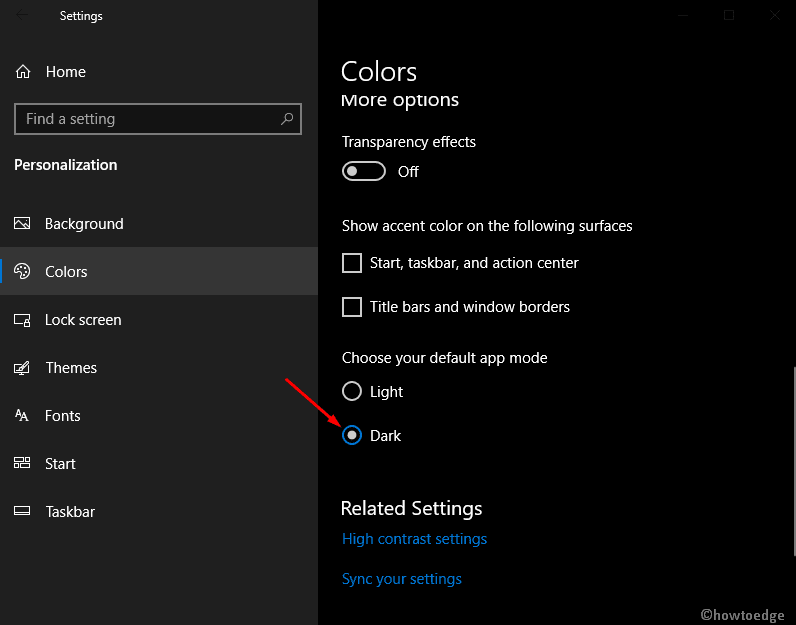
- Now, open the Edge Canary Browser and type edge://flags and let open the following page.
- Type the Microsoft Edge theme flag in the address bar.
- Select the Enabled option using the drop-down menu.
- Click the Relaunch Now button to restart the browser.
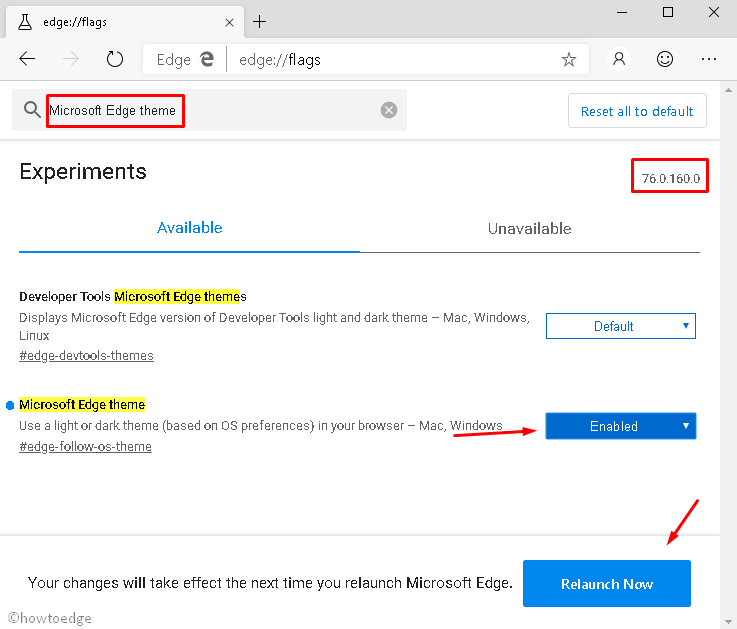
Note: If you want to revert this feature, all you need is to switch back to the Light mode thereafter revisit the above methods and modify the specific settings.
In this way, you can enjoy both i.e. light or dark mode on Microsoft Edge powered by the Canary user interface on your System.



