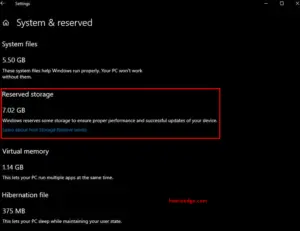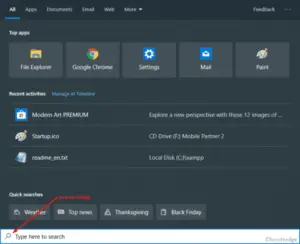After rolling Windows 10 19H1, Microsoft customizes a lot of new features, premium 4k Windows 10 themes, and others. The Company recently allows the usage of mixed light and dark themes on applications like- Chrome, Movies, TV, or the whole Windows 10 UI. Previously users can incorporate either light or Dark themes on any particular app.
This is an intermediate point wherein Windows users can optimize their interface to wield mixed light and dark themes in May 2019 update. Though, Windows 10 comes with the pre-installed light theme; there are no options available to customize Start Menu, Action Center, Taskbar, etc. Hence, this is a remarkable feature by Microsoft and a step forward to revamp Windows 10 operating system.
RECOMMENDED: How to prevent Cortana accessing location on Windows 10
How to use mix light and dark themes on Windows 10
Let’s see quick steps to enable mixing light and dark themes on Windows 10 19H1-
Step-1: Press Win & I simultaneously to launch the Settings app.
Step-2: On the Settings window, select personalization followed by the Colors section in the left column.
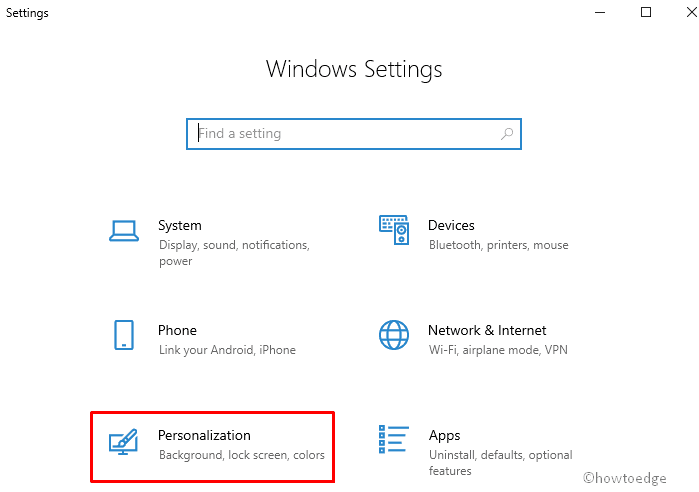
Step-3: Henceforth, scroll down the cursor on the right pane and select the Custom option under choose Your color section.
Step-4: Subsequently, select Light radio button under Choose your default mode app. See the snapshot below-
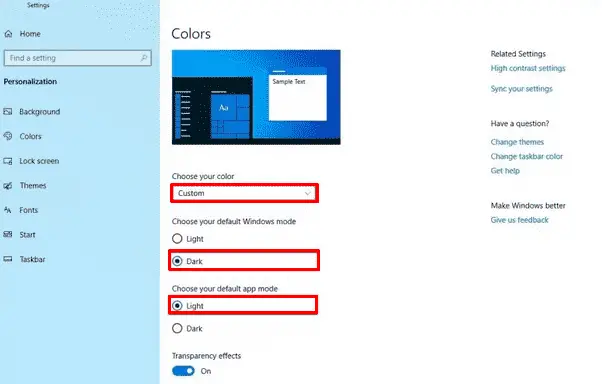
Note: In the above screenshot, you can see the transparency effects toggle switch. Make sure to enable this radio button for a smooth experience.
Once you complete the above task, you will succeed to enable the mixed light or dark themes on apps like Chrome, Movies, and TV. You can also change the visible look on a different color desktop or whole Windows UI.