Google keeps on rolling new updates for Chrome so as to enhance the smooth operation as well as secure your privacy and interests. Similar to that of Windows 10, the company introduces night mode on Chrome for Android users. The new color scheme attribute is now available for all smartphone users and they might enable the same following some easy tricks.
Today, in this blog post, we elaborate the essential steps to enable the night mode characteristics on Chrome for Android devices. Before proceeding ahead, make sure to update your Chrome web-browser to version 74 or higher.

Ways to Enable Night Mode on Chrome in Smartphone
Here, we depict two different methods to turn On dark Mode on Chrome in Android phones-
1} Using settings
Use the following steps to enable dark mode on Chrome for Mobiles.
- Open Chrome web-browser.
- Head over to the ellipse icon (vertical three dots) available at the top-right corner and hit the same.
- Here, select the Settings option followed by the Themes on the next page. All you need is to turn on the radio button available left to that of Dark option.

The moment you finish the above steps, Chrome will restart with dark color scheme.
Note: If the dark mode option is not available inside Settings, you should try adjusting the flags settings.
2} Using flags
-
Launch Chrome web-browser.
- Copy and paste the below path in the address bar and press the Enter key.
chrome://flags/#enable-android-night-mode
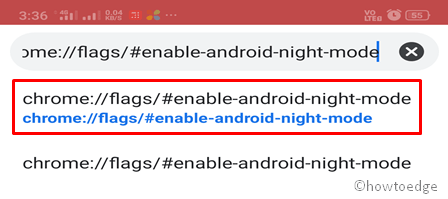
- Here, use the drop down menu to select “Enabled” option under Android Chrome UI dark mode.
- Next, tap the Relaunch Now button to restart the web-browser.
- Head over again to the ellipse icon and hit over the Settings option.
- Succeeding after tap Themes thereupon enable the radio button next to Dark.
Note: To go back to the system default color scheme, follow the above steps and select “System default” under Themes window. Alternatively, you may enable the Light option as well to reset the Chrome for Android.
That’s it, you may now enjoy the dark mode over Google Chrome in Android.



