Recently, Windows 10 users came across an error code 0xc00d5212 while playing AVI videos on their devices. This problem may appear in both default programs by Microsoft i.e. Windows Media Player, or Movies & TV. Upon receiving this error code, you will get an error message as well that reads the following –
Can’t play. This item was encoded in a format that’s not supported. [Error 0xc00d5212]

What causes an error 0xc00d5212 while playing AVI Videos on a Windows PC?
In general, such issues arise because of outdated display adapters, unsupported video codecs, or corrupted Audio inputs and outputs. Whatever the issue in your case, you may resolve this by following these solutions –
- Update Display Adapters
- Uninstall and then Reinstall Audio inputs and outputs
- Modify the Media file format
- Download/Purchase the Correct Codec
- Use VLC to play AVI videos
Error Code 0xc00d5212 Solutions
If you are encountering an error code 0xc00d5212 while playing AVI videos, attempt the below fixes one after another.
1. Update Display Adapters
The faulty display adapters are the main reason that triggers video-related problems on Windows 11/10. So, we suggest updating all the drivers that are present under the Display Adapters section. Here’s how to find and update the Display Adapter on Windows PC –
- Press the Windows key and X to open the Power Menu.
- Select the option – Device Manager.
- On the upcoming screen, click to expand the “Display Adapters” section.
- Right-click on the driver inside this, and hit update driver.
- You will get two options to choose between, select the first one i.e. “Search automatically for drivers”.

- The system will then check if there are any pending updates available for the particular driver.
- In case it does find any such update, the same gets installed automatically.
Note: Similar to the above, update all the drivers that are present inside the “Sound, Video, and Game Controllers“.
- Once this is over, restart your PC to save the changes made so far.
2. Uninstall and then Reinstall Audio inputs and outputs
The presence of obsolete audio inputs and outputs may also cause errors like 0xc00d5212 in Windows 10. So, you need to first uninstall these drivers, manually download the available updates, and install them on your computer. To do so, read the below guideline –
- First of all, open the Device Manager.
- Click to expand the “Audio inputs and outputs” section.
- Right-click on the driver present inside it and hit Uninstall device.

- Follow the same for all other drivers.
- After uninstalling all Audio inputs and outputs, restart your PC.
- The uninstalled ones will get reinstalled automatically.
- Next, visit the manufacturer’s site and see if any update is available at their end.
- If you do find any update to Audio inputs and outputs, download from there as well.
Manually install the downloaded setup file
Now, that you have uninstalled the above-elaborated adapters once from your computer, proceed as follows –
- Launch Device Manager again.
- Under the “Audio inputs and outputs” section, right-click on the specific item of which you have downloaded an update, and hit “update driver”.
- However, this time, make sure to opt for the option – “Browse my computer for drivers”.
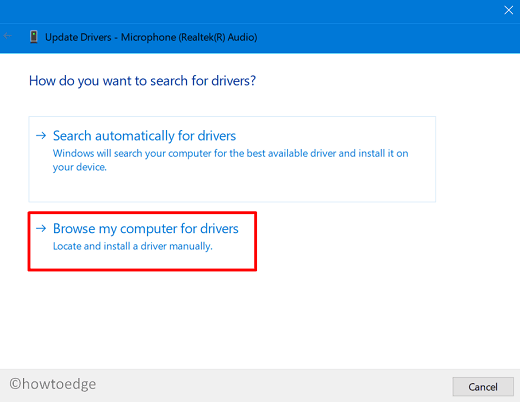
- Browse the path where you have downloaded the setup file.
- Select it, and let the system install it correctly for you on your device.
3. Modify the Media file format
At times, the error 0xc00d5212 appears because you want to play a file that is not well-supported by the video player that you are using. So, to fix this problem, you may choose to convert the current file format to something your media player supports.
There are numerous tools available online that can easily modify a file extension. Or else, try using some other player like VLC, KMPlayer, etc.
4. Download/Purchase the Correct Codec
To play certain file formats, all major video players provide an option to download the required codec from their official site. You may get the same either for free or by paying a nominal fee. Choose whichever option suits you the most.
5. Use VLC to play AVI videos
If you are still unable to play AVI videos because of error 0xc00d5212, try running the same video via VLC. VideoLan is a great player of all time and supports a wide range of media file formats. The best thing about this software is that it is an open-source project and will always remain free for all users.
In case the problem is occurring while playing media in VLC as well, there must be some complex issue on your device and you should rather perform a clean installation of Windows 10. If you are facing this issue on Windows 11, follow this tutorial on how to “clean install Windows 11“.



