Today, we will discuss a simple workaround to fix Google Meet not a working issue on Chromium edge. Microsoft has brought two web-browsers that are currently in the beta state to test and bring New Edge. They are Edge Canary (updated daily) and Edge Dev (updated weekly). Right from the beginning, both of them are functioning pretty well except for a few cases such as Themes, Google Meet, etc.
As the new Edge is based on Chromium, one can assume better support of Google’s services owing to the use of open Source platforms. However, this isn’t entirely the case as we are discovering new bugs on a regular basis. The Google Meet not working properly is an example of this common misunderstanding.

Fix- Google Meet not working on Chromium Edge
Google Meet is an application used for video conferencing. Lately, it has started to throw an error message when one tries to access this using Edge Dev or Canary. They simply receive a message “Meet doesn’t work on your browser” and are recommended to download either Chrome or Mozilla. This is surprising though that it suggests Firefox as they don’t run on Chromium Framework.
Mozilla has already stated that they are not going for Chromium in the recent future at least. You can read the full documentation here. Anyways, we will guide you simple workaround to solve this bug on your System. Let’s explore this trick –
To fix the Google Meet issue on Microsoft Edge based on Chromium, use the below steps:
Step-1: At first, launch Edge Dev thereafter press F12 to start Developer Tools.
Step-2: Now tap three dots (…) available at the top right corner on the current Screen.
Step-3: Henceforth, select More Tools followed by Network conditions.
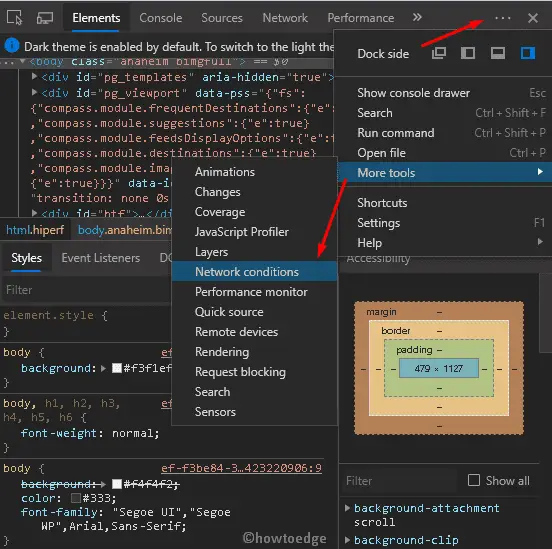
Step-4: Subsequently, locate User-agent and uncheck the “Select Automatically” option.
Step-5: Lastly select “Chrome-Windows” using the drop-down menu.
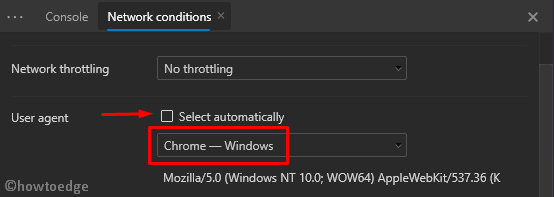
That’s it, you can now open Google Meet and start carrying out the conversation among your friends.
I hope you are now enjoying Chromium Edge to its fullest. In case you want to know more about this New Edge Browser, click here.
How to fix Google meet doesn’t work on my browser?
The following steps will help you if you are experiencing performance issues with Google meet:
- Open only one tab of Meet at a time.
- If you aren’t using a browser tab, window, or app, close them.
- Turn off any Chrome extensions you are using, especially those that are specific to Meet.
Why am I unable to access Google Meet?
Here are the steps to take if you’re unable to join video calls using Google Meet:
- Make sure your Chrome browser is up to date.
- Uninstall all extensions and then clear the cache.
- Make sure your date and time are set correctly.
- Additionally, creating a new Meet link should work.



