Did you try to update your device but it gets failed due to HP HIDClass error 0x800703e3 on Windows 10? If this trouble happens to occur on your laptop/ desktop, this can abrupt the installation. Thus, even the Retry button won’t function properly. Several users have reported this issue on Twitter and Windows 10 forums. On this issue, HP (the parent company) signified it as a driver-related error.
Are you also the one supposed to receive HIDClass? However, get stuck due to Error message 0x800703e3. Today, we will discuss the workaround which seems to be very useful. To avoid this trouble, just download the suitable driver from the Microsoft Update catalog. Ensure that the downloaded file is in accordance with system architecture. Now install the same on your PC and try the Updates again under the Settings app.
What is HP HIDClass Error 0x800703e3 on Windows 10?
Generally, HP HIDClass error 0x800703e3 occurs on your system after May 2021 update i.e. 21h1. In fewer cases, the same problem occurs on the older version too. Aye, this is not a complex one as this can be solved by adjusting minor settings of your HP Machine.
Fix: HP HIDClass Error 0x800703e3 on Windows 10
Here is the complete guide on how to fix HP HIDClass Error 0x800703e3 on Windows 10.
- To fix this issue, you need HP Wireless Button at hand. The easiest way to get this is from Microsoft Update Catalog.
- Visit there and type “
hp wireless button“ on the search box. Press the Enter key to reach out to the Desired Driver page.
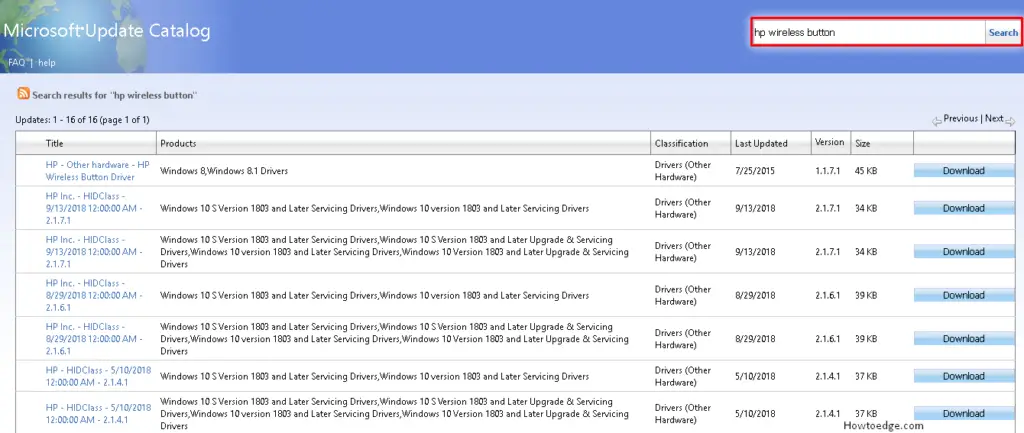
- On the running page, locate and download the suitable driver as per your Win10 Build version and architect.
For example – If your System is running on Windows 10 1803, Press CRTL+ F together and type 1803.
- This will search for the same name and display its suitable driver (when found). Here we ought to choose the second option from the list (shown in the above snapshot).

- Once clicked, save this file in .cab format.
- Now, go to File Explorer and open any “(.cab) file” from the specific location where you saved it earlier. This file is shown as archived, therefore you should extract it first.
- On the subsequent folder, you will get three files, click on
.cabfile here. - Thereafter right-click on the
WirelessButtonDriver inf.fileand select the Install option from the context menu. Thus you will get HP Wireless Button Driver on your system.
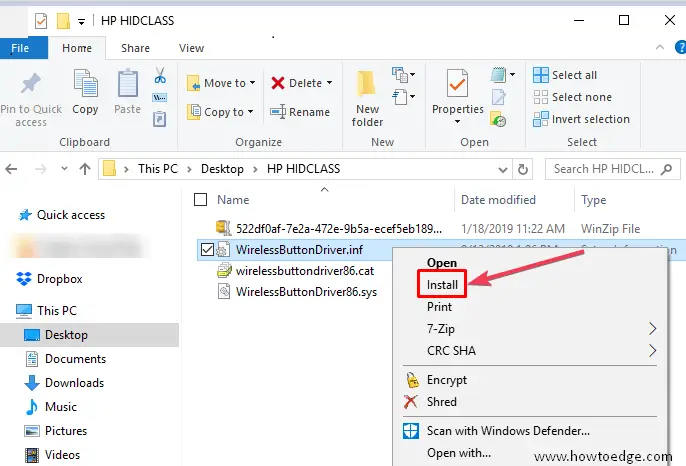
- Here you might receive a security warning on your Desktop Screen. Hit the open button and wait until the operation successful message is displayed.
- Once this task is finished, press the Win logo & I hotkey to launch Settings.
- Here explore the Update & Security category then switch to the right pane of the Windows Update column.
- Finally, click the Retry button. Now, check whether your PC normally updates without causing any more issues.
Wrapping Up…
I hope this process helped you to resolve the “HP HIDClass Error 0x800703e3” issue while looking out for the update. Now, if this trouble is gone, you can use your HP device effectively.
Note: Bear in mind that this workaround is not an official fix. Therefore, if you are planning to proceed then first, do create a Backup of your valuable files somewhere in a safe place.
That’s it.



