Did you encounter the error code U7361-1254-C00D5212 while opening Netflix on Windows 10? If yes, there may lie a DWORD key – “DisableProtectedAudioDG” inside the registry. To fix this bug, just reach out to the folder containing this file and delete it. After deleting this entry, stop and restart Audio services and there won’t appear this error message again while watching Netflix videos.
Since this is an Audio service-related issue, we also suggest updating the key audio drivers on the Device Manager. Moreover, if you are using the “HEVC Video Extension app” on Windows 10, this may also cause the Netflix error U7361-1254-C00D5212. If that’s the case, uninstall the HEVC app reaching out to the below address –
Settings > Apps > Apps & features
Let’s explore the solutions in detail –
How to Fix Netflix Error U7361-1254-C00D5212
To solve the Netflix Error U7361-1254-C00D5212 in Windows 10, use the following steps –
| Note: Since this workaround involves modifying/deleting registry entries, we recommend creating a registry backup. Any incorrect configuration may corrupt the entire operating system. This is when you can use the backup to restore Windows. |
- Start Run dialog using WinKey+I.
- Type “regedit” at the void and hit Enter.
- When the UAC window prompts, hit Yes to authorize the access.
- Next, navigate to the below address on the registry editor –
HKEY_LOCAL_MACHINE\SOFTWARE\Microsoft\Windows\CurrentVersion\Audio
- Jump to the right side and look for a DWORD key – “DisableProtectedAudioDG“.
- Make a right-click on the entry and choose the “Delete” option.
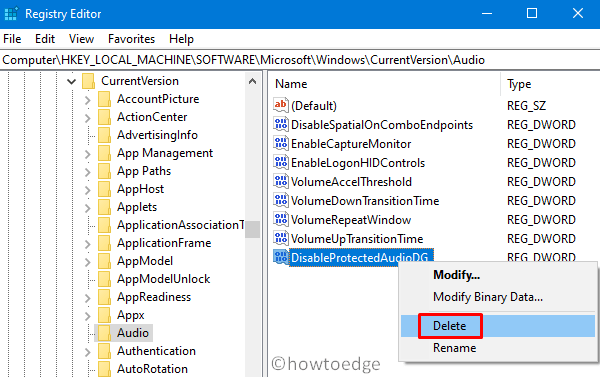
- Subsequently, close the Registry window.
- Now, open the command prompt as an Administrator.
- The UAC prompt may appear again, hit Yes to sanction the access.
- On the elevated console, run the following code to stop the audio service –
Net stop audiosrv
- When asked, “do you want to continue this operation”, type “Y” and hit the Enter key.
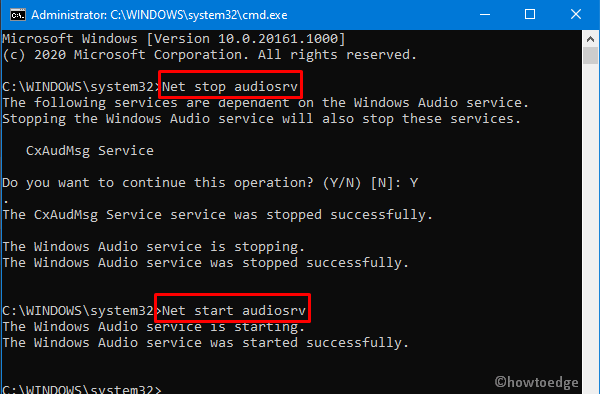
- When you get the message “The Windows Audio service was stopped successfully”, execute the below command –
Net start audiosrv
- After you get the message – “The Windows Audio service was started successfully”, exit the Command Prompt and Restart Windows.
- From the next login, try running the Netflix again.
Update Audio Drivers
In general, following the above workaround should solve the Netflix Error U7361-1254-C00D5212 in Windows 10. If not, this might be due to obsolete or corrupt audio drivers. Hence, we suggest manually updating these drivers on the device Manager. Here’s how to proceed –
- Make a right-click on the Windows icon and select “Device Manager”.
- On the succeeding wizard, click to expand the “
Audio inputs and outputs“. - Now, put right-click on each one of the drivers present here and select “Update driver”. See the Snapshot below –
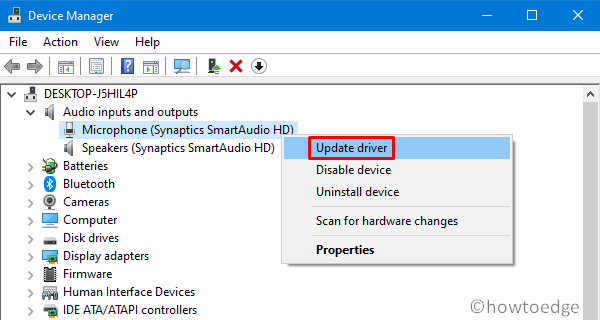
- Next, choose to “search automatically for drivers”.
- The system will automatically start looking for available updates and download/install the same.
- Once this completes, Reboot Windows to incorporate the recent changes.
That would be all!
Read Next – Fix: Netflix App Volume Remaining at 100% on Windows 10



