Who doesn’t like keeping Windows 10 OS neat and clean? However, this is exactly the opposite when you keep on running the operating system for a long time. As time passes, computers start to process slow owing to huge RAM usage. Well, if you face lags while working or programs process slowly, you should definitely reset your PC. In this guide, we discuss two different ways to fresh start Windows 10 2004 without any bloatware.
Things changed a little bit on Windows 10 2004 while performing a fresh start. Unlike in version 1903 or 1909, you can’t remove any apps that come pre-loaded with Windows. However, you may totally remove the third-party apps whether they come pre-loaded or not. There are two ways of removing any bloatware that piles up on Windows 10 version 2004 – via Settings UI, or PowerShell (Admin). Let’ explore these workarounds in detail –
How to Clean Install Windows 10 20H1 without any Bloatware
To reset Windows 10 2004 [20H1] for no Bloatware, try the following suggestions –
1] Fresh Start Windows 10 2004 using Settings
If you are thinking of removing all the bloatware that come preloaded on Windows 10 PC, perform a Fresh Start using the below steps –
- Jointly press Win+I to invoke the Settings UI.
- Select Update & Security thereafter Recovery on the left column.
- Now, jump to the right pane and hit Get Started under “Reset this PC“.
- On the succeeding screen, hit “Keep my files“.
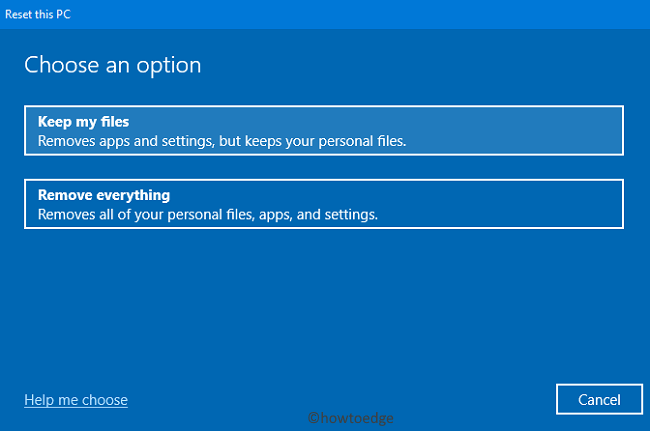
- Next, select either “Cloud download (recommended)” or Local reinstall option.
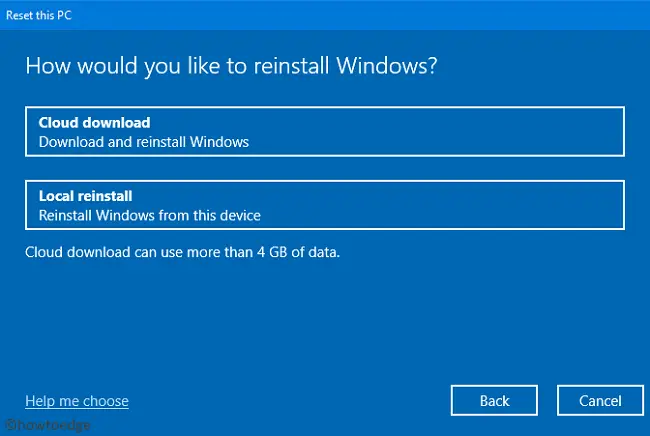
- Click “Change settings” on the Additional Settings window.
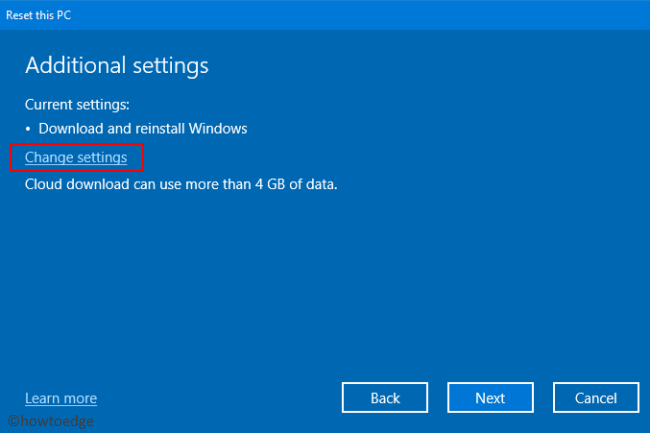
- Slide the toggle switch to No under the “Restore preinstalled apps“.
Note: If you don’t find the “restore preinstalled apps” option, the system might not have yet detected any third-party apps.
- Hit the Confirm button and let the system does its preattentive processing.
- After a few seconds, there appears a list of actions that will happen during resetting PC.
Tip: If you want to know the list of the programs that are going to uninstall, click “View apps that will be removed” link.
- If everything seems OK, tap the Reset button and the system will take care of the rest.
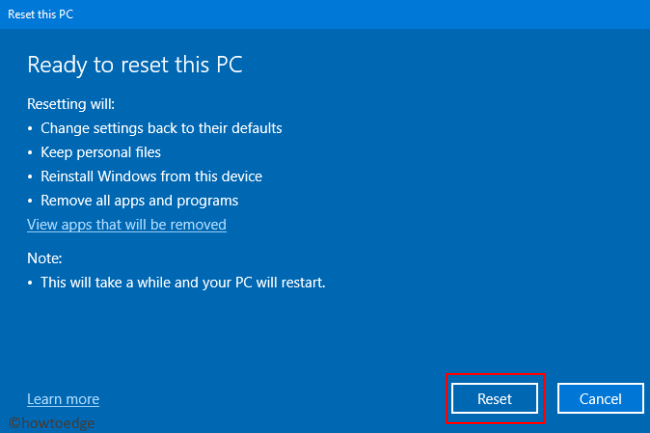
- This usually takes near about 20-30 minutes to reset the PC with multiple restarts, so wait till this gets over.
If for any reason, you can’t follow the above workaround, try resetting Windows 10 2004 using PowerShell.
2] Fresh Start Windows 10 2004 PC via PowerShell
Here’s how to use PowerShell (Admin) to fresh Start Windows 10 20H1 without any bloatware –
- Do the right-click on Windows icon and select Windows PowerShell (Admin).
- Tap Yes when the confirmation window comes into view.
- Next, copy/paste the below command and hit Enter –
systemreset -cleanpc
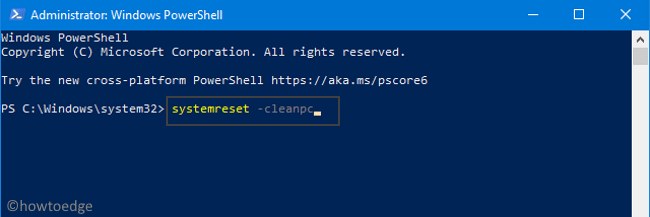
- On the succeeding “Fresh Start” window, hit Next.
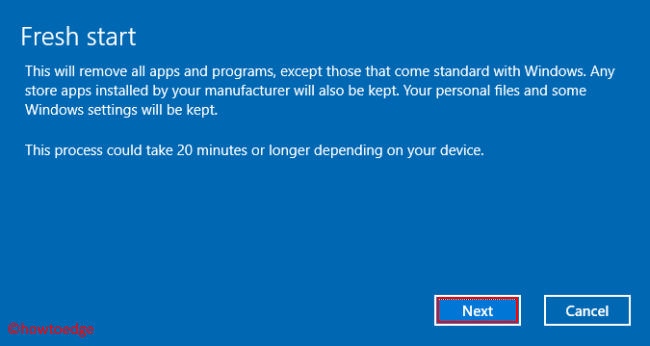
- The system will take a few seconds to set things ready.
- Subsequently, this presents a list of apps that won’t be there after resetting PC.
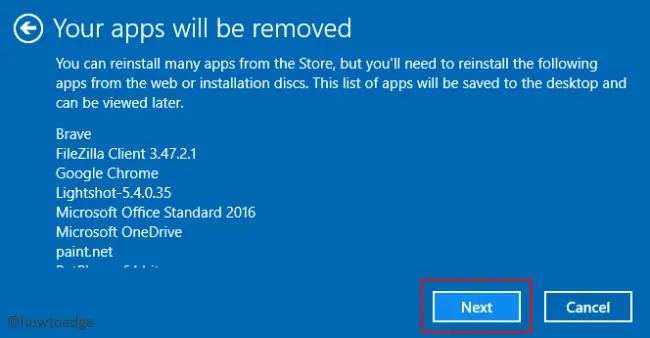
- Click Next to reach out to the “Let’s get started” window.
- At last, hit “Start” and the PC starts reinstalling Windows 10 2004 without any bloatware.
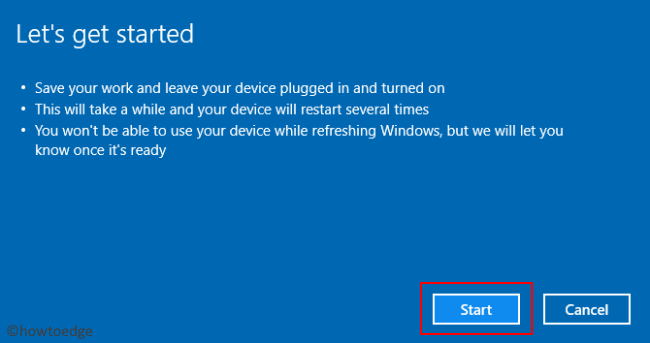
The whole process will take approximately 20-30 minutes, so wait patiently. Doing so will remove all of the third-party apps (shown earlier) and clean install Windows 10. However, the system apps remain intact and so does the programs that you download from the Microsoft Store. Furthermore, the software that comes pre-loaded with Windows 10 remains as it without removing any personal files or folders.
That’s it if you have any queries or suggestions, let’s know in the comment section.



