To add or remove chrome themes on the Chromium Edge browser is pretty easy, however a bit tricky. Several users have already tried the new Edge on their PC and are well-versed in how to use chrome extensions. For those who don’t know, you can use any chrome extensions on Edge by turning on the “Allow extensions from other stores” toggle switch.
Microsoft has provided a theme option as well right below the extensions section, but in reality that fails to start. Here, in this guide, we explain easy workarounds to either install or uninstall chrome themes on Chromium-based- Edge. Let’s explore them in detail-
Add Chrome themes on Chromium Edge Browser
This is pretty easy to install chrome themes on your Chromium Edge browser using Chrome Web Store. All you need to do is to follow these steps-
- At first, install the CRX extension on your Edge browser, to get this click here. A new icon next to the address bar will appear on the web browser.
- Henceforth, go to the specific theme’s page which you want to install, don’t click on the Install button.
- Now, go to the Get CRX icon, and select “Get CRX for this extension”. This will automatically download a file into your PC which is, of course, the theme file.
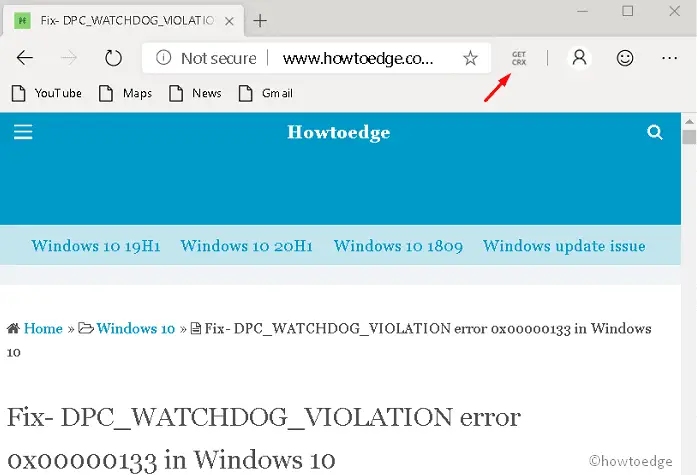
- Succeeding after, open Chromium edge and visit the extensions section.
- Here, you have to drag and drop the recently downloaded theme.
This will ask whether you want to install the theme, press Yes and you’re done. Now you can enjoy the chosen theme on your PC.
At present, there is a theme option next to the extensions section, however, it doesn’t work. We hope Microsoft will soon add theme support on its chromium-based Edge. Till then, you can follow the aforementioned procedure.
Remove Chrome themes on Chromium Edge Dev
Of course, you must want to know how to uninstall such themes and go back to the original Edge. Well, this is pretty as well. Follow these steps and you won’t have any trouble-
- At first, close the Chromium Edge Dev application.
- Thereafter, open Win Explorer and navigate to the following path-
C:\Users\YourUserName\AppData\Local\Microsoft\Edge Dev\UserData \Default
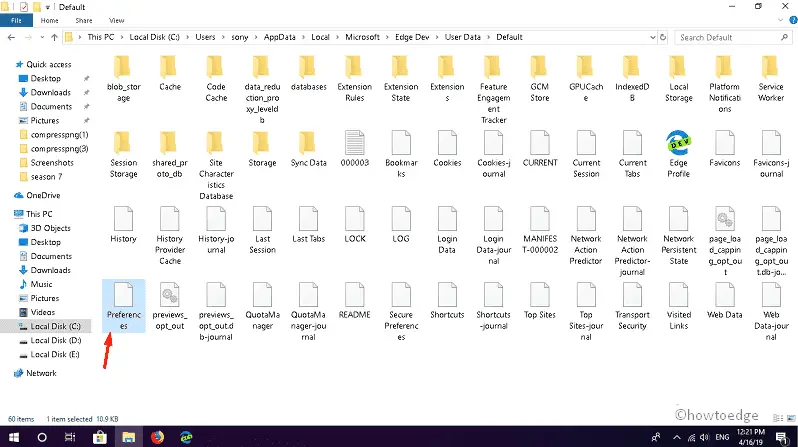
- Here, you will find a file named “Preferences”. Right-click on the same and select notepad under open with on the context menu.
- Henceforth, press Ctrl + F together and search the following key in the search field.
"theme":{"id":
- You may notice a stream of random letters followed by “pack”, replace the entire line with the following –
"theme":{"id":" ","pack"
Actually, you are removing the theme ID by replacing the stream of letters. In this way, you can remove the installed theme on your Chromium Edge Dev.
That’s it, you are now back to the original Chromium Edge from where you had started.



