When we talk about games, high-end gameplay comes into your mind. However, that certainly is not true as there are several users who still love to play Solitaire, Mahjong, Hearts, Chess, and other simpler games. If you are one such user and face difficulty playing these games inside Microsoft Edge, let’s know how to improve your gaming performance.
There was a time when users love playing simple games on Opera GX as it offers the best interface without any major issues. However, with the latest improvements on Microsoft Edge, many users love how far this new browser has come in the gaming field. Microsoft Edge developers have already partnered up with Xbox and offer its users the perfect home i.e. the gaming homepage. The game menu is the best thing that has come after their alliances.

Keeping the new features in mind, you require only a few tips and tricks and your Edge browser will be playing online games, even more, smoother.
What is Efficiency Mode in Microsoft Edge?
Efficiency mode is basically a new feature on Microsoft Edge that balances the right usage of RAM and CPU. With a slight decrease in Memory or Processor usage, your online game tends to run very efficiently, and that too without any glitches.
If your gaming experience is not that great on Microsoft Edge, this is the right tool to optimize system resource usage and improve your gaming performance. With Efficiency more turned On, you need not require closing your Edge browser every time you want to play a game. The moment you finish playing a game, the efficiency mode is disabled automatically and brings you back to where you left off.
Improve Gaming Performance in Microsoft Edge
If you are looking for ways and tools that can enhance or boost your gaming experience in Microsoft Edge, you may enable the following features on your Edge browser –
Here’s how to enable these features on Microsoft Edge –
1] Turn on Efficiency Mode
The best way to enhance your gaming experience on Edge is by enabling Efficiency mode. You may enable “Save resources with sleeping tabs” to further improve your gaming performance. Here’s how to enable both these features on Microsoft Edge –
- Click on the Edge icon to launch Microsoft Edge.
- Press Alt + F to launch its “settings and more” panel.
- Click Settings and then System and Performance on the left navigation.
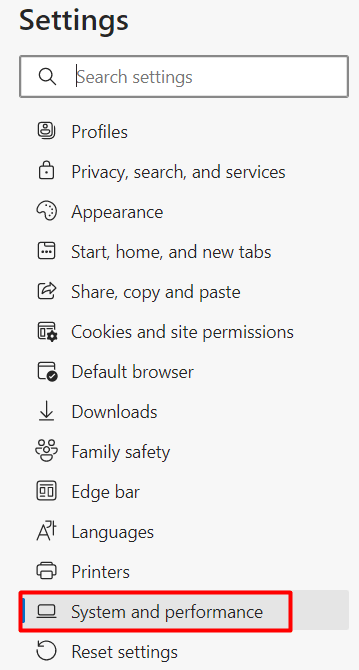
- Head over to the right side and locate Optimize Performance.
- Under this section, enable the feature – “Improve your PC gaming experience with efficiency mode”.
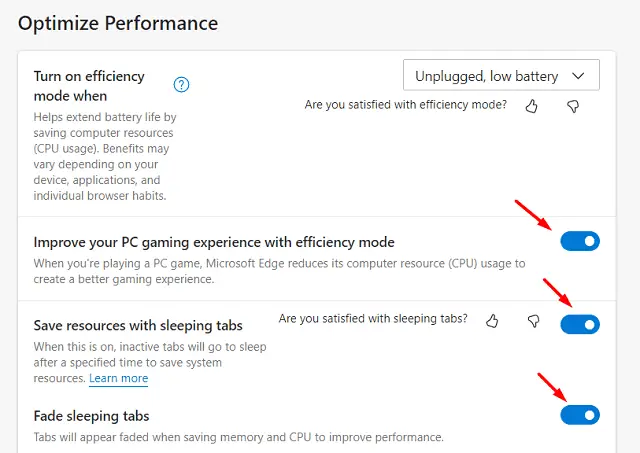
- Slide the “Save resources with sleeping tabs” toggle switch to the right next. Doing so will force sleep your inactive tabs after a specified time period and thus save system resources.
Now that you have enabled efficiency mode, close and restart Edge. You may notice a boost in your gaming performance over this web browser.
2] Startup Boost
If your Edge browser lags while opening or surfing any game online, you may enable this Startup boost feature. This, in turn, will make browsing quite easy and very quick. Playing games while this feature is enabled will also improve the overall gaming performance. Here’s how to enable this boosting feature on Edge –
- Inside Microsoft Edge, click the three horizontal dots available in the top-right corner.
- When this expands, click Settings.
- On the left navigation, click System and Performance.
- Head over to the right side and locate the System section. You may find this section at the top.
- Turn on the toggle switch available besides Startup Boost.
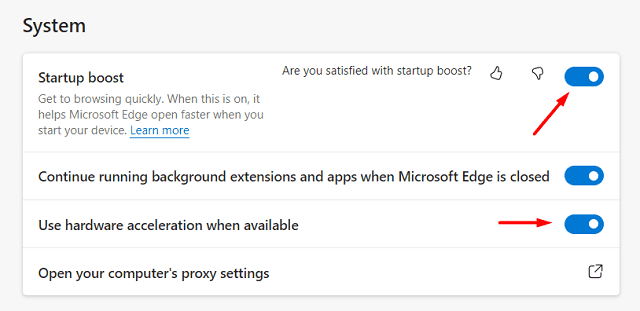
That’s it, you may now browse for different things on the Edge browser quite quickly.
3] Enable Hardware Acceleration when available
Hardware acceleration is basically a process that best utilizes the available system resources to expedite a task. This may at times offload certain parts to hardware on your computer to enhance your gaming experience. In short, you can think of it as a gaming booster, when enabled. Microsoft Edge allows enabling or disabling this feature and you may do so by following these easy steps –
- Inside Microsoft Edge, navigate to the following path –
Settings and more Panel (Alt + F) > Settings > System and performance > System
- Locate “Use Hardware Acceleration when available” and enable its toggle switch.
That’s it, restart your Microsoft Edge and check if your game performance improves now.
4] Use Clarity Boost
As the name suggests, Clarity Boost in Microsoft Edge enhances the overall display quality while playing a game on it. Enabling this feature will remove game sluggishness or dullness and make them appear bright and clear. By default, this feature is turned off. So, you need to enable the Clarity Boost feature by following the below steps –
- Launch your online game on the Edge interface.
- You may see a gear icon while playing a game on this web browser.
- Well, click on it and enable the toggle switch available next to “High Visibility“.
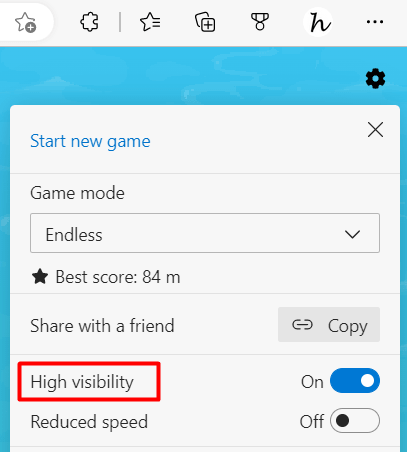
Seeing things clearly while playing a game is of utmost importance especially when the game is competitive in nature. So, enable this clarity boost and you will definitely see a boost in your gaming experience.
What other features Microsoft Edge now supports for Gaming?
With the latest improvements, playing games on Microsoft Edge is totally worth it. As explained above, you may enable the four tools and enjoy your gameplay. Apart from this, Microsoft has also clubbed Xbox features in Edge and brings some exclusive features like gaming Homepage, or the Microsoft Games menu.
The gaming homepage is basically home to all Xbox features that come from time to time. Additionally, you will also receive curated content based on your gaming interests including gaming news, live streams, etc.
The Microsoft Games Menu, on the other hand, now displays a list of popular and new games. You may try them on and see if any freshen up your gaming mood.
Which is the best browser for playing games online?
As of now, Microsoft Edge is the best web browser in terms of playing games online. However, you must be running the Build version 103 or higher for this. If not, several key features will be missing from your browser. In that case, you may try Opera GX which is also a very popular gaming browser.
Read Next:



