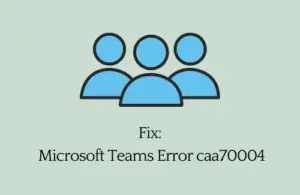These days, having more than one operating system is quite a normal thing. However, if the second OS is one of Linux’s distros, you have to run with codes every now and then to install even basic apps. This post is an attempt to discuss how to install Microsoft Teams on Ubuntu Linux using both GUI and terminal.
Though the second method suggests the right ways to install Microsoft Teams, there is still a requirement to download the setup file. Having said so, let’s explore both methods in detail –
How to install Microsoft Teams on Ubuntu Linux
If you are willing to install Microsoft Teams on the Ubuntu distro of Linux, you may follow either of the following two ways. They are as follows –
- Via Software install
- Through Terminal
Before you proceed ahead with the installation, make sure to download its setup file first. To do so, follow the steps below –
- Open your default web browser on the Ubuntu distro.
- Type “Microsoft Teams” and click over its official URL.
- Scroll down and locate “Teams for work on your desktop”.
- When you find this section, you may see two different options to choose from.
- Click over the first result i.e. Linux (DEB) and the setup file starts downloading immediately afterward.

Note: Only when you have a distribution like Red Hat, go for the Linux RPM (64-bit).
1] Via Software Install
After the setup file is downloaded, double-click on it to begin its installation. Or, right-click over the Teams file and choose the option – “Open with software install“.
Choosing either option will redirect you to the Software Install where you can easily install Microsoft Teams by clicking the Install button. See the Snapshot below –

I hope you have installed the Teams app quite easily this way on your Linux PC.
Note: You must remain connected to an active internet connection to go ahead with the installation. Let Microsoft Teams install on your computer this way.
2] Through Terminal
Assuming you have already downloaded the Microsoft Teams setup file, run these commands to install the downloaded app on your Linux PC –
- First of all, launch Terminal on your PC.

- Copy/paste the code below and press Enter –
cd ~/Downloads
- The terminal will take you to the Downloads folder. Run the below code next to install it on your Linux PC –
sudo dpkg -i teams*.deb
Tip: To install any other version of Linux distros, run these codes instead –
- RPM configuration –
sudo dnf install teams*.rpm,sudo rpm -i teams*.rpm.
I hope Microsoft Teams installs error-free and works normally on your Linux computer.
Read Next: