We often mistakenly delete a program, file or a game on Windows 10 PC that we later repent. Once you realize the blunder, you do want to get back that program/file/game. Today, in this blog post, we explain some quick workarounds to recover accidentally deleted games.
If the file has not been removed permanently, the recycle bin is the best way to restore the game setup. Moreover, The history section of File Explorer can also help to get the application back. Furthermore, using System Restore point and previous backups, you might recover accidentally deleted games as well.
Ways to recover accidentally deleted games in Windows 10
Here, we depict different ways to recover the games that you have mistakenly removed from your Windows 10 device-
1} Check the Recycle Bin
Whenever you delete a file, it gets deleted from File Explorer and lies in the Recycle Bin. Hence, if you want to recover accidentally deleted games, do check the RB once. Here’s how to proceed-
- At first, tap the Recycle bin icon to open the same.
- When new window prompts, locate whether it contains deleted files or not.
- If yes, right-click on it and choose the Restore option using the context menu.

- By default, the file will re-appear at the location from where it has been deleted.
Note: This process is helpful only if you have deleted the file/folder using the Shift key. The Shift +Del keys combination permanently removes the directory and hence it is difficult to recover the lost file.
2} Recover Deleted Games With File History
File Explorer also provides an option to recover the deleted games. To receive the lost game, you need to go back to the previous version of this application. Here are the steps to follow-
- Jointly press WIN and E hotkey, this will launch the File Explorer window.
- Next, open the folder which had previously contained the game.
- Once found, right-click on the same and choose Properties option.
- Note: Sometimes, the setup file is missing on the folder, so you need to explore its sub-folders as well.
- On the succeeding window, tap the Previous Versions tab.
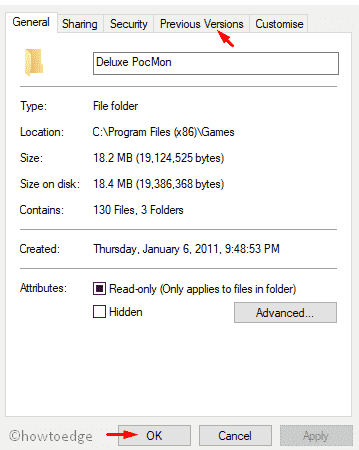
- Here, you can see the copies of deleted games, select a recently removed file.
- Move to the bottom of the same page and hit Apply thereafter OK button.
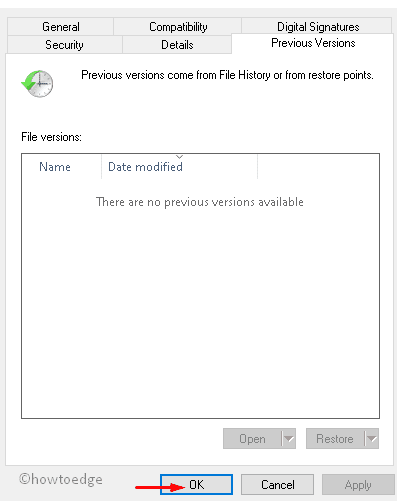
- Now Restart your computer so as to reset the recent changes performed on your PC.
3} Use System Restore point (backup)
In case, both of the ways fail, you may restore the lost file using the recently created full backups. Performing this may resolve the ongoing trouble. System Restore point, in general, creates a separate folder on the HDD which is basically an image copy of Windows files, its settings, and several other things. Here’s how to use this-
Step-1: Click on the Search icon and type Create a Restore Point, followed by the Enter Key.
Step-2: On succeeding screen, hit System Restore button thereafter Next.
Step-3: Subsequently, select the recently created restore points afterward choose the “Scan for affected programs” option.

Step-4: Your system will scan all the files that you are currently having, tap the Next button to go ahead.
Step-5: Afterward, hit Finish option to start System restoration.
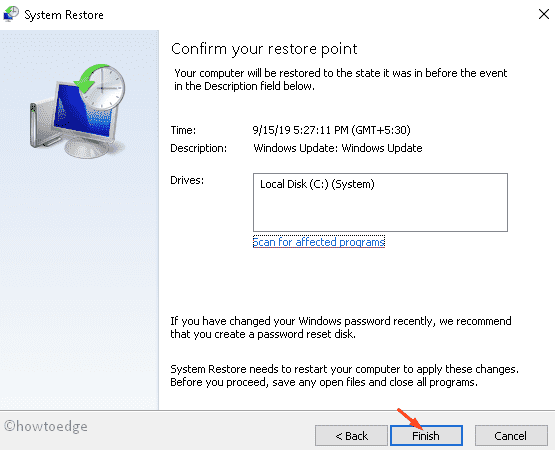
Once over, Reboot your PC. As your PC went back to an earlier state, you may get back the accidentally deleted games.



