When the system enters the low power state, it automatically goes under the Sleep Mode phase. Or, sometimes we deliberately use this feature to get a break from our Desktop. However, as per reports, Sept 2020 Optional update has bugged this feature making the computer remains always awake.
There’s an application called “MoUsoCoreWorker.exe” and its duty is to ensure optional updates get installed on the device. It is this process that is causing Sleep Mode issues on Windows 10 version 2004. The situation is -“When you close the lid, PC doesn’t enter the Sleep mode rather it starts looking for any pending optional updates”.
The Sleep Mode issue first starts with Windows 10 2004, May 2020 feature update. Although Microsoft had fixed this bug with KB4568831, this resurfaced with the security patch – KB4571756.
Fix: Sleep mode Issues on Windows 10
The operating system (if not restricted) downloads and installs the latest version automatically. After finishing the installation, there appears a prompt at the notification panel asking to “Restart device“.
Performing odd hours update may cause the Sleep mode issue on the computer. To avoid such troubles, one should reschedule the update settings. Only after knowing all the bugs and issues that may appear after installing recent parches, move forward to download and apply the latest cumulative update. Here’s how to reschedule Windows Update –
- Use Win+S to start the Windows Search UI.
- Type “services” in the text field and click the top result.
- On the succeeding wizard, scroll down and locate Windows Update.
- Once found, right-click on Windows Update service and hit “Stop“.
- Click again on the same entry and choose to “Start“.
- Now, head over to the below path and click “Check for updates” –
Settings > Update & Security > Windows Update
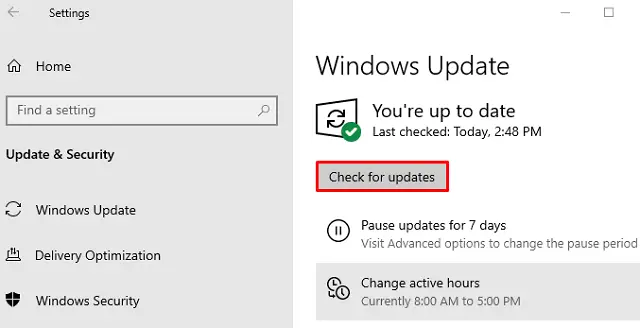
- If this reports any pending updates, download and install the same.
After upgrading your device successfully, MoUsoCoreWorker.exe won’t prevent the sleep mode from working effectively on your device.
Uninstall Latest Cumulative Update
If the bug remains as it is, you need to uninstall the lately applied cumulative update on the computer. Here’s how to perform this task –
- First of all, launch Command prompt as an Administrator.
- Next, execute the code –
wmic qfe list brief /format:table.

- There appears a list of all updates (cumulative as well as featured) on the elevated console.
- Note down the latest patch number leaving aside “KB”.
- Now, run the code –
wusa /uninstall /kb:4571756.
Tip: If the latest cumulative update differs on your device, replace “4571756” with the actual KB number.



